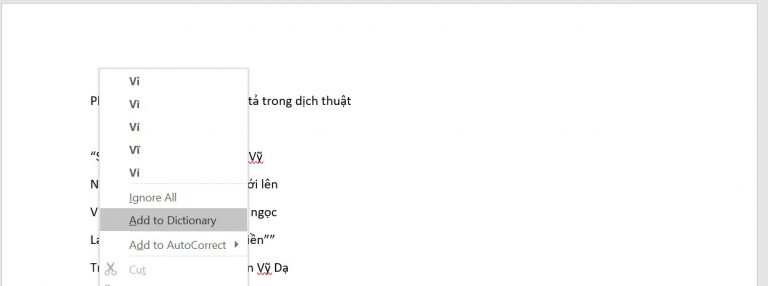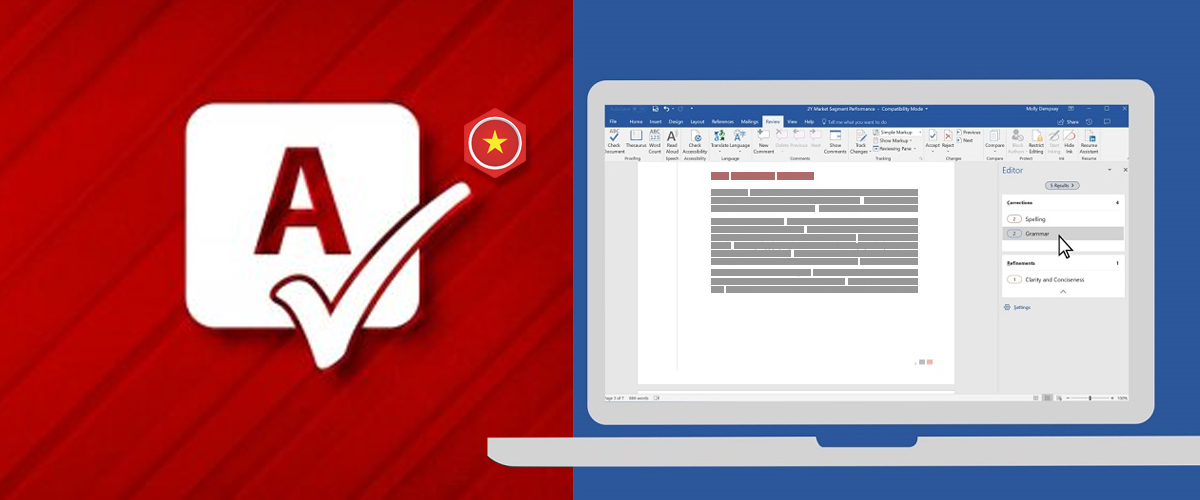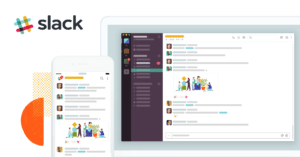Checking Vietnamese spelling (typo check) is a key step towards perfecting the translation. Inexperienced translators frequently make this mistake, and typos are among the most serious translation errors.
This tutorial will go over how to create custom dictionaries and use automated spell checking with MS Word text editing software (all versions).
Instructions for checking Vietnamese spelling errors on Words documents
Usually, translators do the final translation of Word documents. This means that regardless of which CAT application is used during the translation process, the end result is typically a Word document.
Step 1: Create a custom Vietnamese dictionary
Words is computer software, thus it requires input data to determine which Vietnamese words are correct and which are incorrect.
Creating a Vietnamese dictionary is simple: use notepad program, enter Vietnamese words one per line, and save in vietnamese.dic format (seen below).
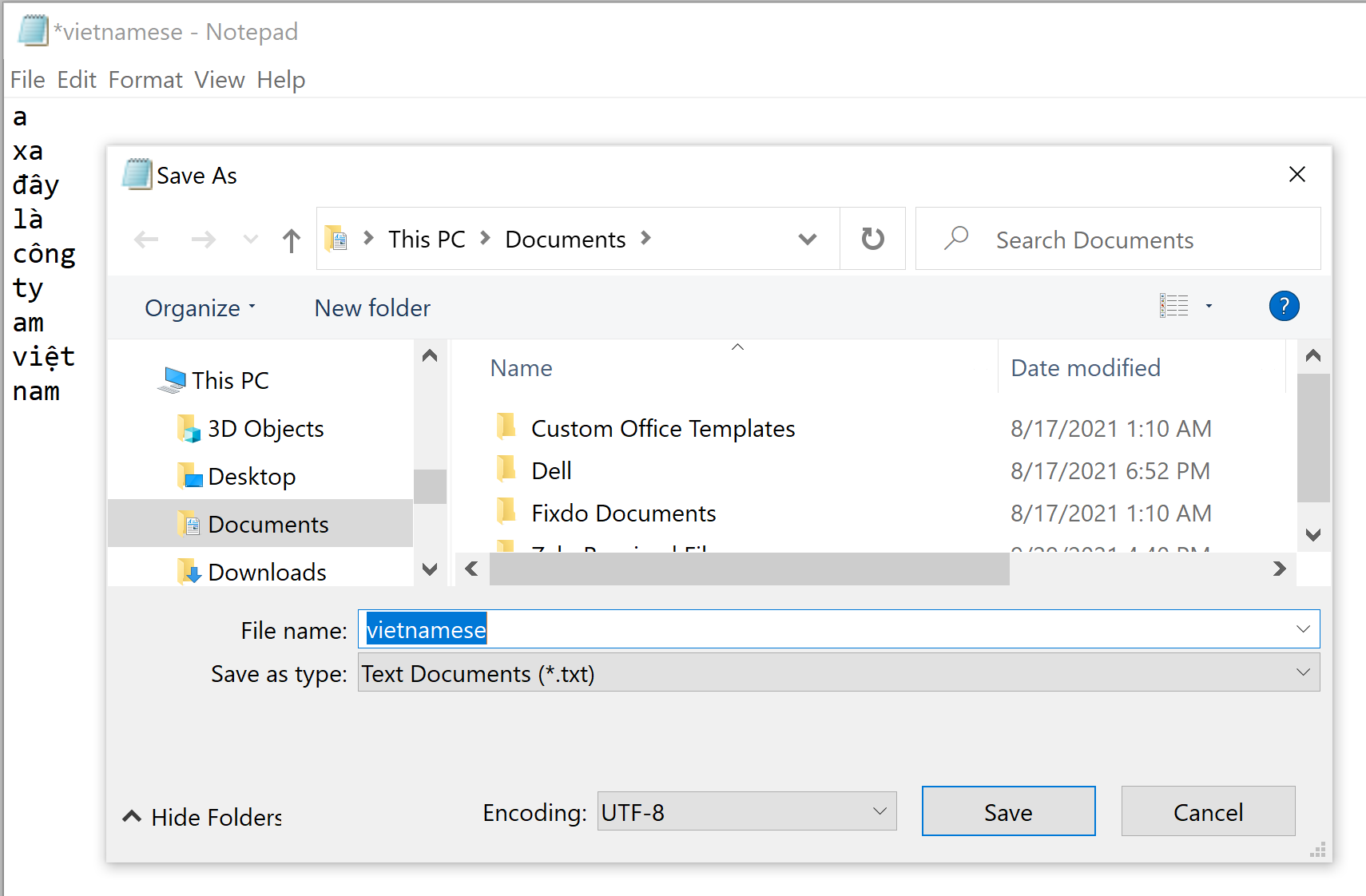
Creating a dictionary takes a significant amount of time and work. We have also produced a Vietnamese dictionary with approximately 6600 terms for you to utilize. Download the Vietnamese dictionary, which is provided below.
Step 2: Update the Vietnamese spell checking tool in Words
In the Word Options window, as illustrated below. To add Vietnamese to the “Office authoring languages and proofing” box, pick the Language tab.
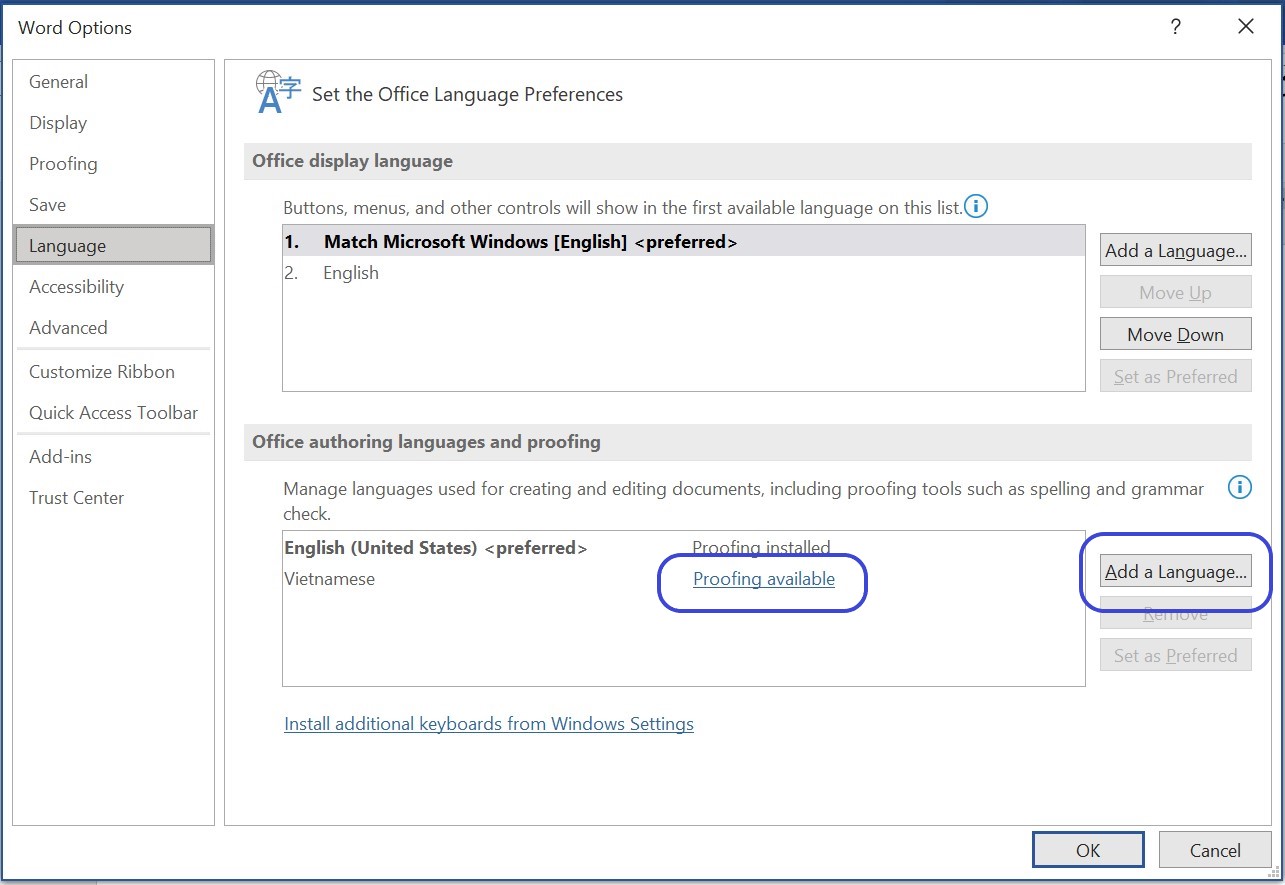
To add Vietnamese to the spell checking tool, click on the blue text “Proofing available” in Vietnamese or use the “Add a Language. . . ” button in the Office authoring languages and proofing box. You just need to wait for MS Word to refresh and it’s done.
Step 3: Add Vietnamese custom dictionary to Words
This is a critical step to ensure that Words recognizes Vietnamese words with typos in your text.
First, make a folder called “Word Proofing Tools” in My Documents, and then move your own dictionary file there.
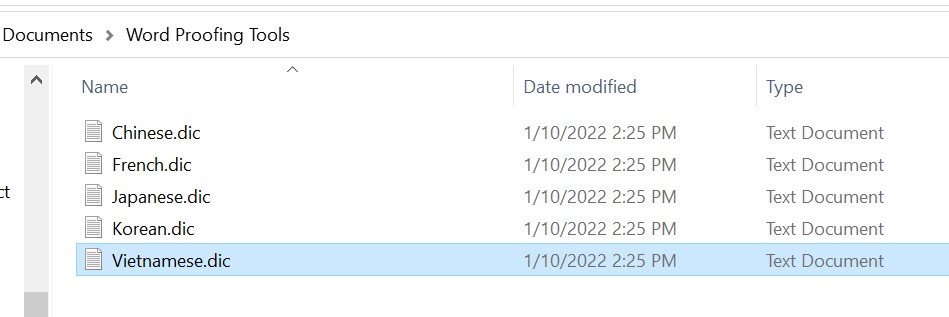
Next, select the Proofing tab in the Word Options window as shown below.
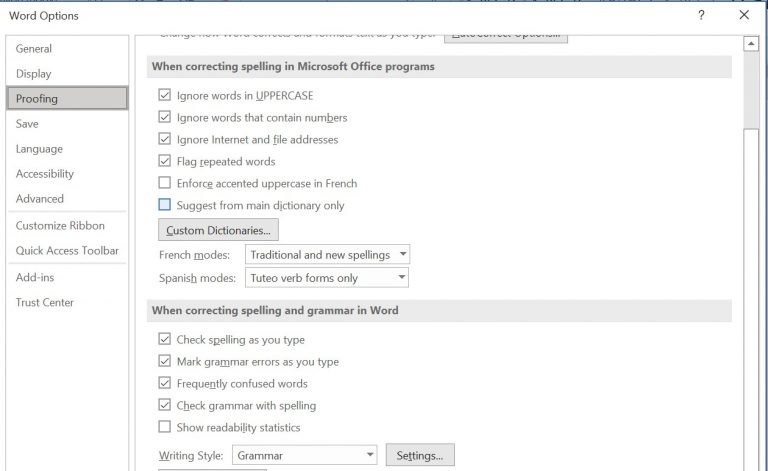
You can choose Options like the image above to ensure Vietnamese spell checking in Words is performed.
Add Vietnamese dictionary to Words
To add a Vietnamese dictionary, click the “Custom Dictionaries . . . ” button, then click the Add. . . button in the Custom Dictionaries window as below:
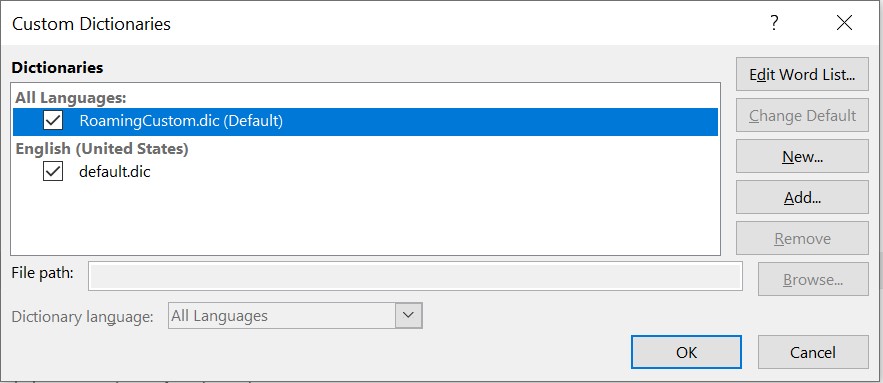
At the Add Custom Dictionary window, select the dictionary you want to add. As shown below, I am choosing the Vietnamese.dic dictionary. Then press the Open button.
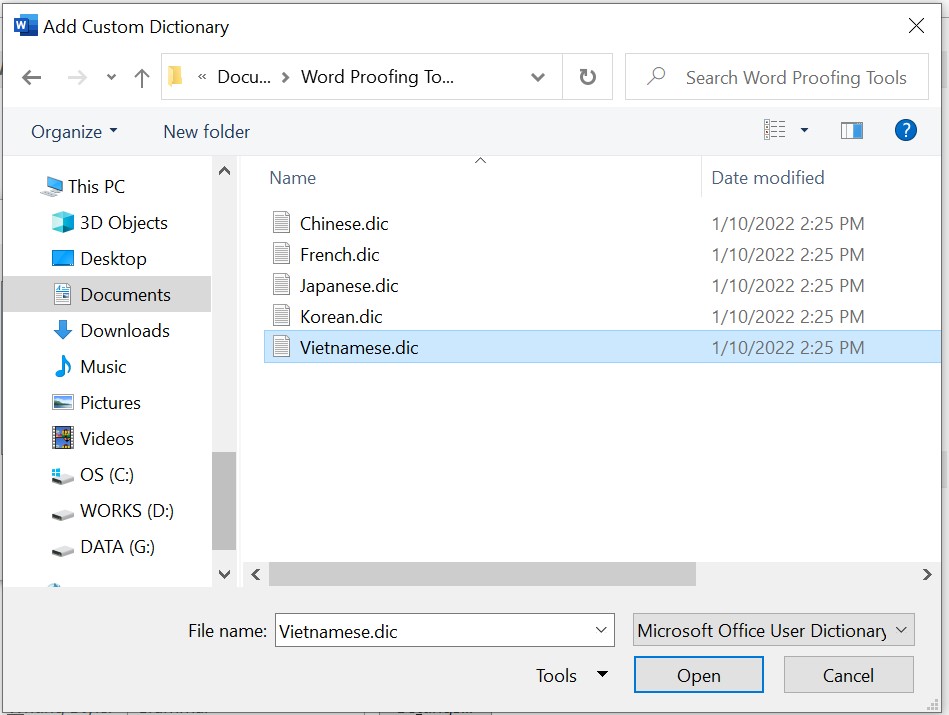
After the Vietnamese dictionary is added, you can set it as default and click OK as shown below.
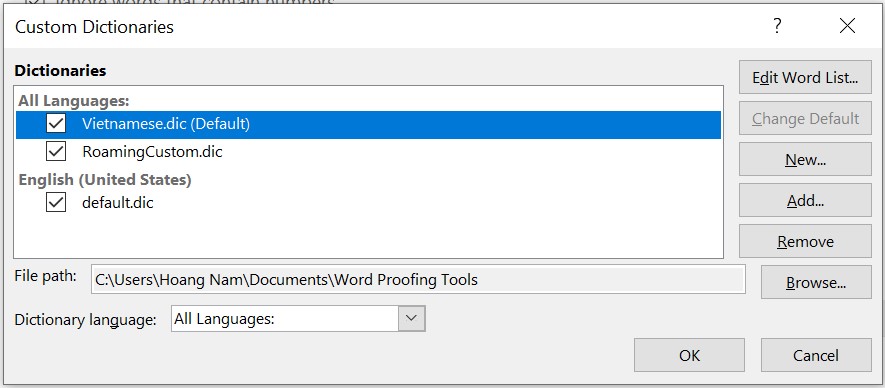
Add new Vietnamese words to the existing dictionary
While editing, you may also come across many other Vietnamese words that are not in the custom dictionary, and do the following if you want to add them to that dictionary.
Right-click on the word you want to add and select “Add to Dictionary”.