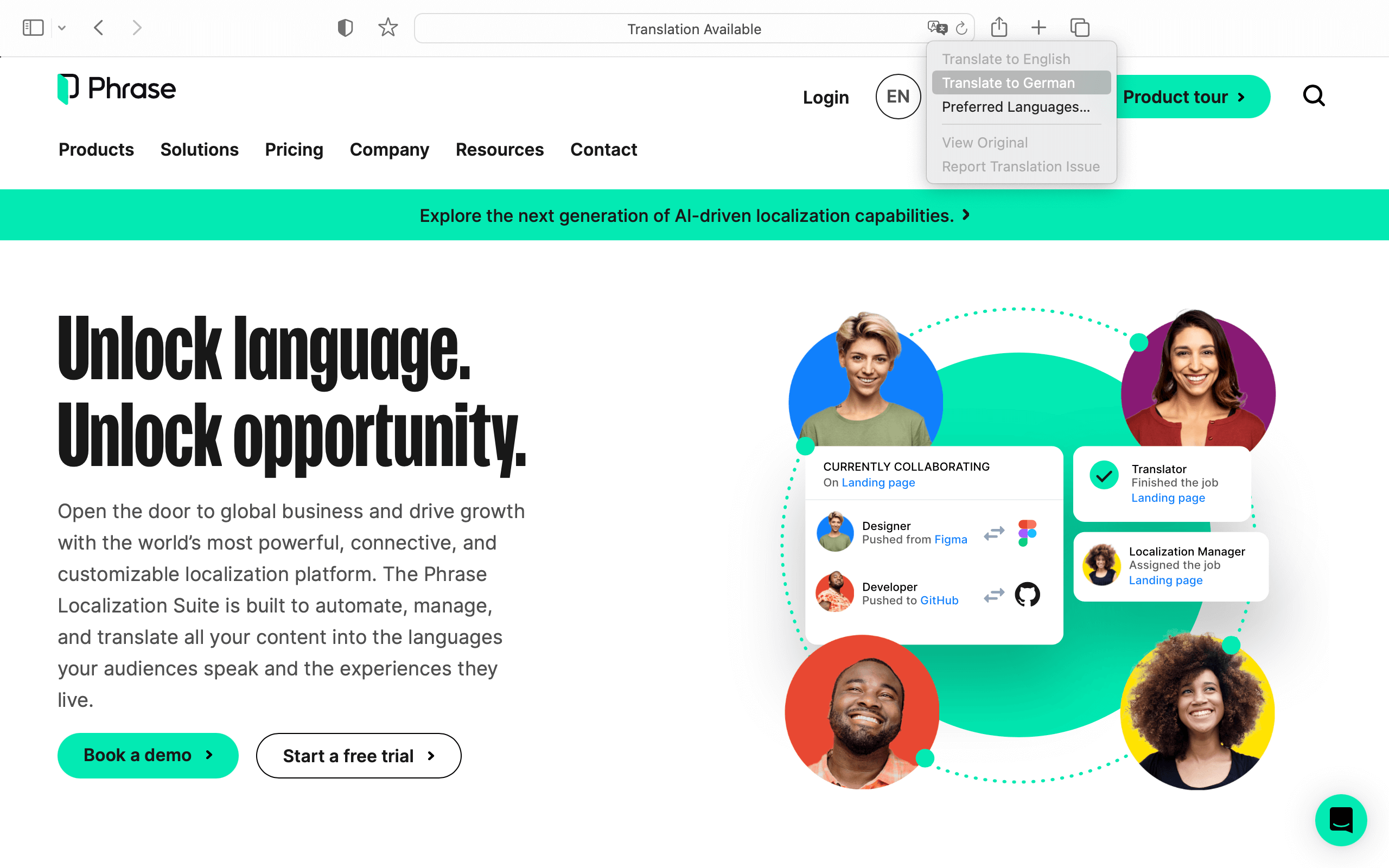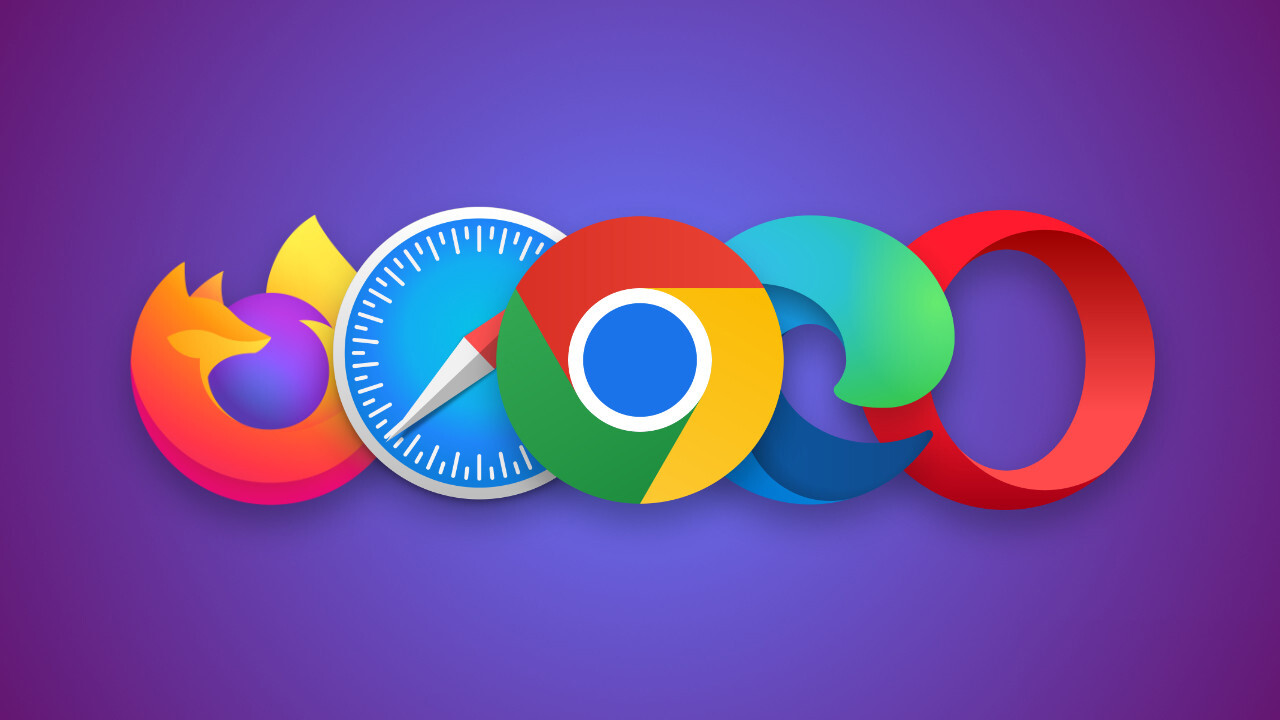Assuming you just need to quickly translate a foreign-language web page for your own personal use and don’t need to worry about accuracy, there are a few different ways you can do it right in your web browser.
Most web browsers, including Google Chrome, Microsoft Edge, and Mozilla Firefox, have built-in translation tools that can automatically translate web pages for you.
Naturally, the content displayed in the preferred language won’t be perfect. In some cases (like minority languages), the output quality may even be poor.
However, in most cases, even if the translation isn’t optimal and the cultural references are wrong, it’s still possible to understand the key points of the content.
Depending on your browser, you’ll usually see a dialog box asking if you want to translate the page when you come across a web page written in a foreign language. Alternatively, in just a few clicks, you can typically access the translation options in your browser’s settings.
How to translate a web page in Google Chrome
Google owns one of the most popular automatic page translators, Google Translate. For this reason, using Google Chrome as a browser to carry out the automatic translation of websites is one of the most practical translation options.
Translating a page with Google Translate is quite straightforward:
- Open a website in any foreign language.
- Click on the Google Translate icon on the right in the address bar.
- Select the language in which you want to read the content.
- The content of the webpage will automatically appear in the selected language.
- If you wish, save your settings for the future—this will save you a lot of time.
How to translate a web page in Firefox
To translate the content of a website in Firefox, it is necessary to install specific add-ons. The installation is easy and quick. The best way is to use the Google Translate add-on because it is simple and user-friendly.
To install the Google Translate add-on and translate a web page in Firefox, follow the steps below:
- Launch the Mozilla Firefox browser.
- Visit the Firefox add-ons page and search for Google Translate.
- There are many options to choose from. In this case, we’ll go with “Simple Translate,” one of the best-rated ones, but feel free to try other extensions to find the one that works best for you.
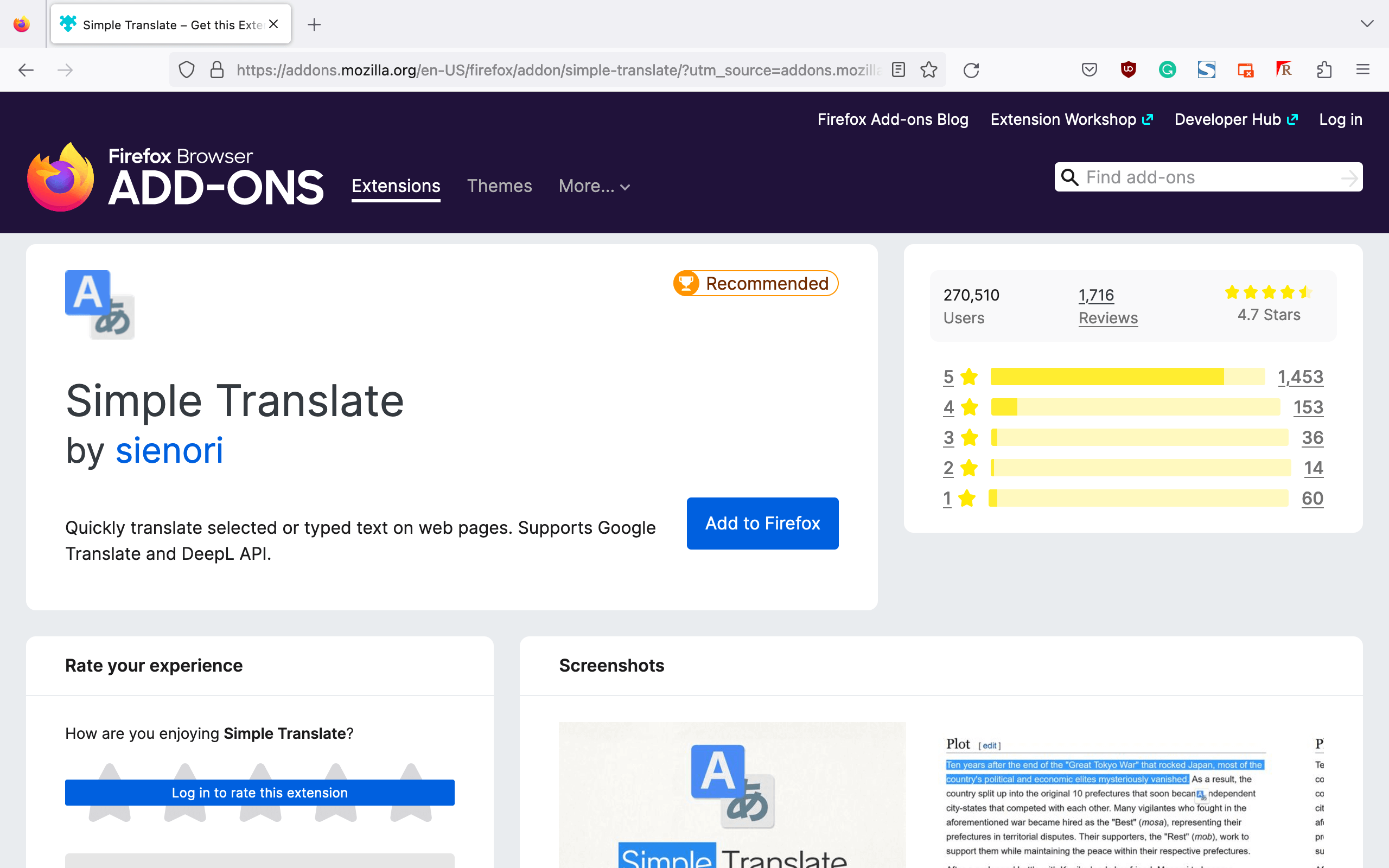
- Click on “Install” and follow the described steps to install the add-on.
- On the address bar, enter the link to the web page you would like to translate.
- Go to the Translate icon at the top right-hand corner shown by the letter ”T” and right-click on it.
- Select the option “Translate page with Google Translate.”
How to translate a web page in Safari
In Safari, it’s possible to use the Smart Search function to translate a site. Here is how to do it:
- Simply navigate to the website you need to get translated.
- Select the “A” button at the top right of the browser’s address bar.
- In the drop-down menu, you can select the language into which you wish to translate the content.