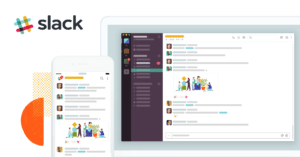The latest version of Trados, just released by SDL in August, promises to bring many new and breakthrough features in translation technology. Let’s learn some new features in Trados 2021 with AMVN.
1. Filter segments by color
This is a useful feature that was previously only available through add-ins on the SDL AppStore. This function makes it easy for translators to find the locations marked by special colors in the translation. For example, a client submits a document that needs updating and asks to translate only the text highlighted in yellow. In such a case, you only need to filter the sentences highlighted in yellow for translation, without having to worry about omissions or translating sentences you are not supposed to translate.
To use this new feature of Trados 2021, you need to do the following:
- Open the Advanced Filter bar (default on the right side, can be opened manually via the View tab > Advanced Display Filter 2.0)
- Select the “Colors” box (color-based filtering)
- A list of all color codes will automatically appear (Note: The color codes use the HEX format)
- Select the color code you want to filter, hold the Shift button to select multiple color codes at the same time
- Click Apply Filter
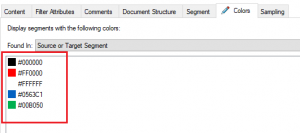
2. Filter segments with tags
Besides the color-based segment filtering feature, Advanced Filter 2.0 in Trados 2021 also allows separate filtering of segments with tags. This new feature of Trados 2021 makes it easier for translators to control tags.
Tags can be understood as formatting tags that help Trados keep the original document’s format when exporting target files. If there is no tag, exported file will have a format that does not match that of the original file and you will have to take your time to re-format them. In some cases, you may not even be able to export the file.
In Trados, tags are purple buttons, with descriptive content (tag name) in the middle. fn; shape; hyperlink). Tags can be in pairs (first tag-last tag) or as single tags. Tags can also be hidden, i.e. you only see the format (bold, italic and so on) but not the purple tag button.
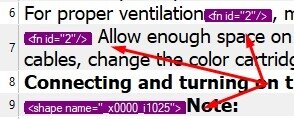
Usually, tag handling is pretty straightforward. You just need to copy-paste tags from Source to Target into the corresponding location. If it is a pair of tags, the faster way is to highlight the target content that needs to be placed between the tag pair, hold Ctrl and left-click on the corresponding content in the Source, the tag pair will be automatically pasted. However, with files having complex format and a large number of tags, the risk of missing tags or losing tags during translation is very high.
When an important tag is missing, Trados will report an error and you cannot export the target file. Finding the segment containing the missing tag is sometimes tricky. The tool to separate the segments with tags will be very useful in this case.
To filter only segments with tags, do the following:
- Open the Advanced Filter bar
- Select the Segment tab
- Tick “Segments with tags”
- Click Apply Filter
3. Get a review sample
This is a useful feature for quality controllers. The quality control work requires assessing the quality of the translation according to the set criteria without spending too much time. With this new feature of Trados 2021, controllers can filter out random passages from the translation to conduct a quality assessment in a quick and methodical manner. You can filter out 5%, 10% or select 1 segment from every 20 segments. These parameters are all customizable. Besides, you can also limit the number of characters for the segments to be filtered. For example, segments of no more than 15 characters (short sentences), or segments of at least 75 characters (long sentences).
To get a review sample, do the following:
- Open the Advanced Filter bar
- Select the Sampling tab
- Tick “Segment selection” (filter by % of content) or “Min/Max characters per segment” (filter by character limit)
- Adjust parameters (% or number of characters)
- Click Apply Filter
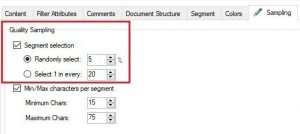
4. Xliff split
This is the most expected feature in Trados. When implementing a large translation project, which involves many participants, the translation manager should pay special attention to this feature. Splitting xliff files helps project managers to divide work more easily and securely. Plus, splitting xliff files will also reduce their size, allowing for smoother processing.
To split an xliff file, do the following:
- Open the Advanced Filter bar
- Select the Segment tab
- Tick “Grouped lists”
- Enter the segment range to split (for example: 1-50)
- Click Apply Filter
- Click Generate to save the xliff file as a new one
Note: If you do not press Apply Filter, Trados will consider the filter to have not been applied and therefore the output will still be the original xliff file.
5. Delete TMs in bulk
Trados 2021 finally allows translators to perform TM deletion in bulk. It used to be that, if you wanted to delete multiple TMs at the same time in the Translation Memories settings, you would have to tick those TMs, press Remove, press Yes, and then repeat this for each TM. That means, if there are 20 TMs to delete, you will have to do this exactly 20 times! Now, with a selection column added, you can select multiple TMs at the same time to Remove them all at once. A small improvement, yet an effective time-saver!